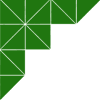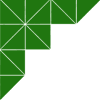The best way to get all things FIF is right here at fif.church. This is our central communications hub. Here you'll find information on upcoming events, follow our messages and weekly bulletin, fill up a connection card, take your next step, sign-up for volunteer opportunities, submit a prayer request, contact our leadership staff, and so much more.
For instructions on how to save fif.church to your phone, select the type of device you are using below:
IOS l Apple Device

- Open up Safari and load fif.church.
- At the bottom of the screen you'll see an icon depicting an arrow that looks like it's trying to get away from a square. Tap this button.
- Once tapped you will have a few options. Scroll until you see the "Add to Home Screen" option. Select this one.
- You'll be asked to choose a name for the home-screen icon. So, you know, pick a good one and save it. When you're done it will show up on your home screen.

Android Device
- Open up Chrome and load fif.church.
- Then touch the overflow button (three vertical dots) and select Add to Home Screen.
- All you have to do is touch Add and the site will join your other apps and widgets.
- One recommendation: you can customize the text inside the Add to Home Screen box and change it up.